Returns & refunds
Navigating the returns process in Shopify Admin can be a bit tricky. Here's how to ensure everyone is left satisfied at the end of a return.
When an order is returned, it's important to know how to process that return in Shopify Admin so that the customer is not charged at the end of their trial.
If you charged a deposit in your Try Before You Buy program, please read all the way through this article.
To initiate a return, simply go to the Orders page in Shopify Admin and click on the order you need to process. It's important to note that an order must be marked as "Fulfilled" before you can process a return for a Try Before You Buy order. If your fulfillment software does not automatically update the fulfillment status in Shopify, then you will need to manually mark the items as fulfilled by clicking the "Fulfill item(s)" button.
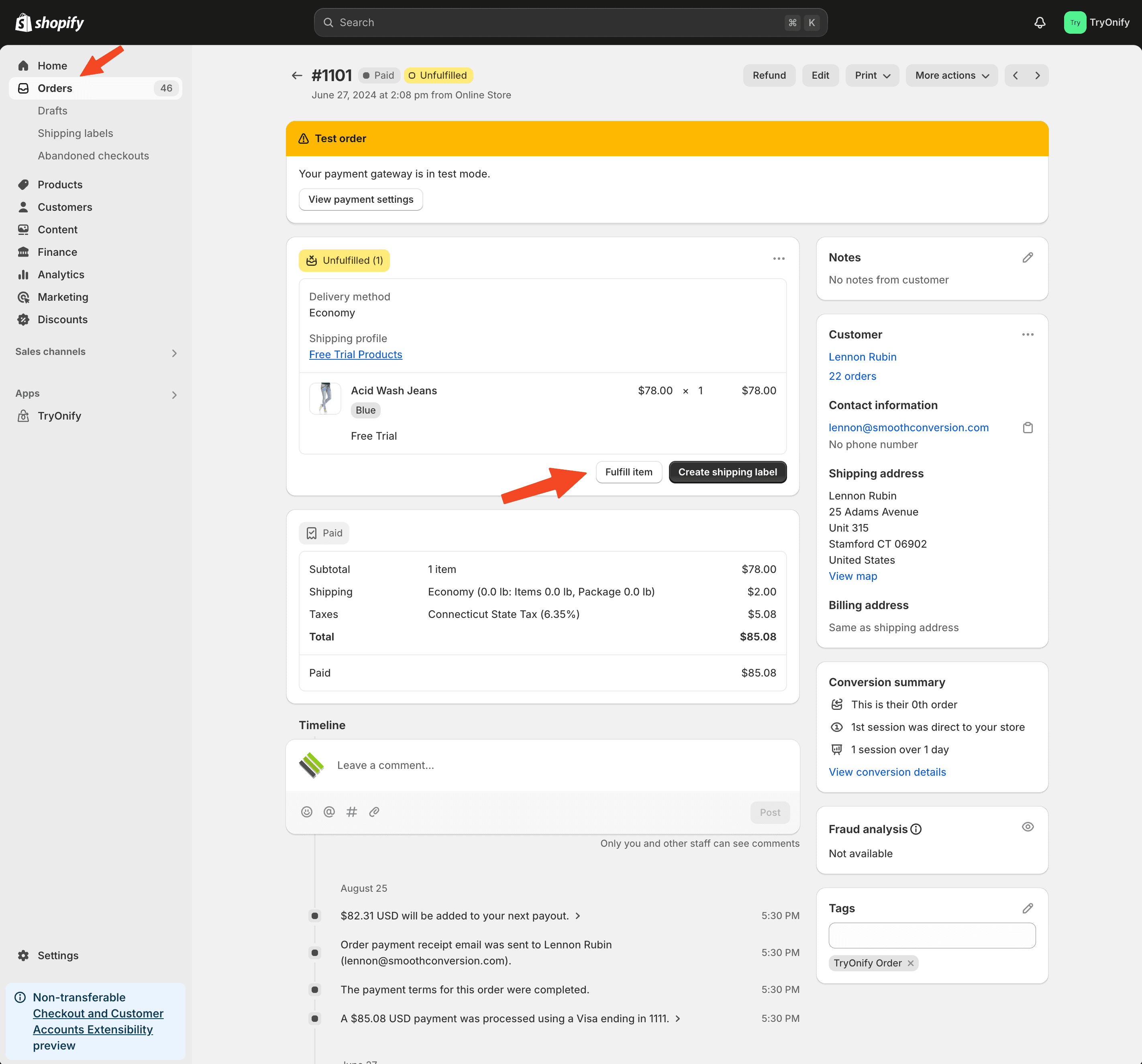
To start the return, click "Return" in the top right row of buttons.
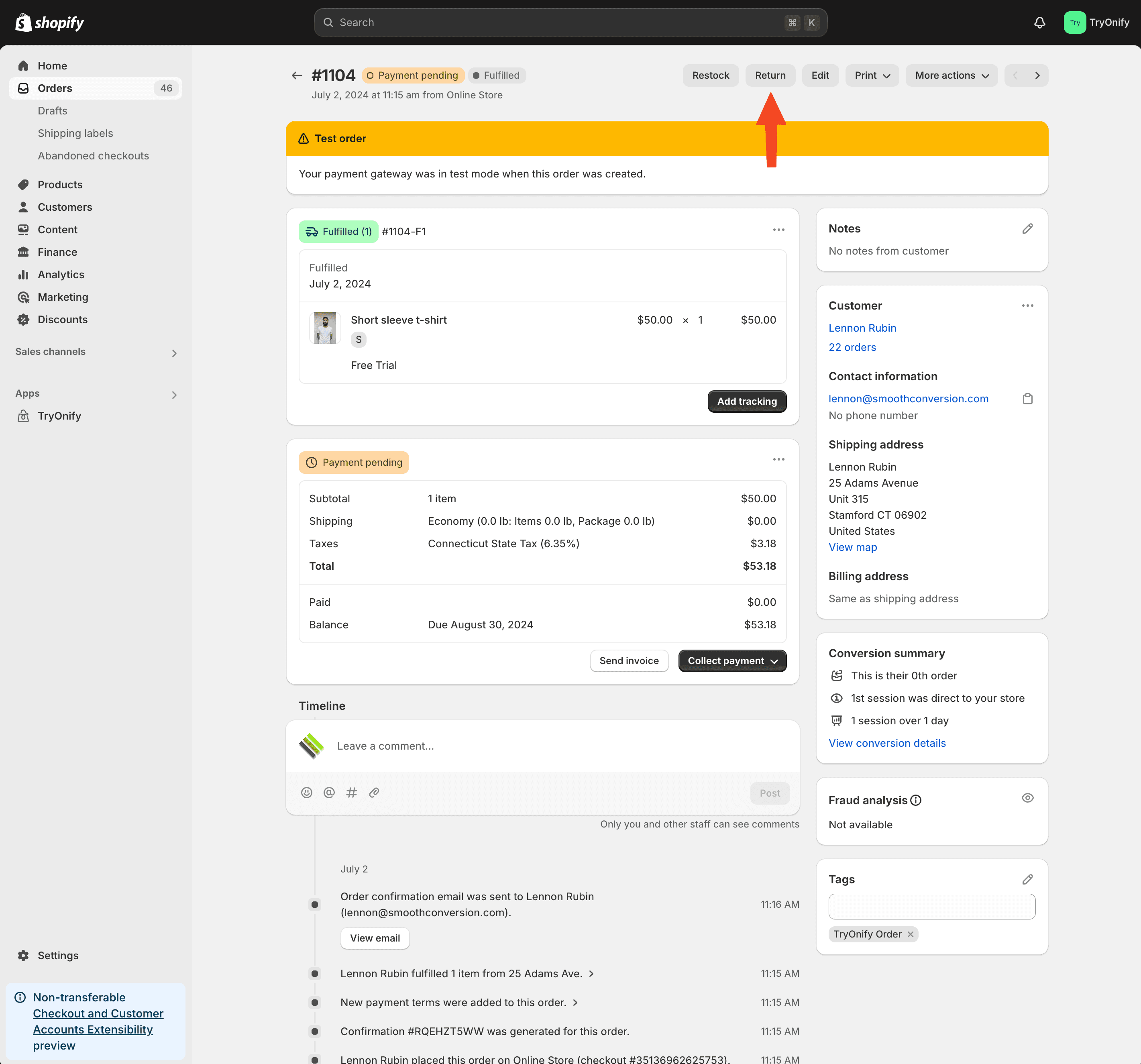
Update the quantity only for items being returned. Next, choose your return shipping preferences. Finally, click "Create return".
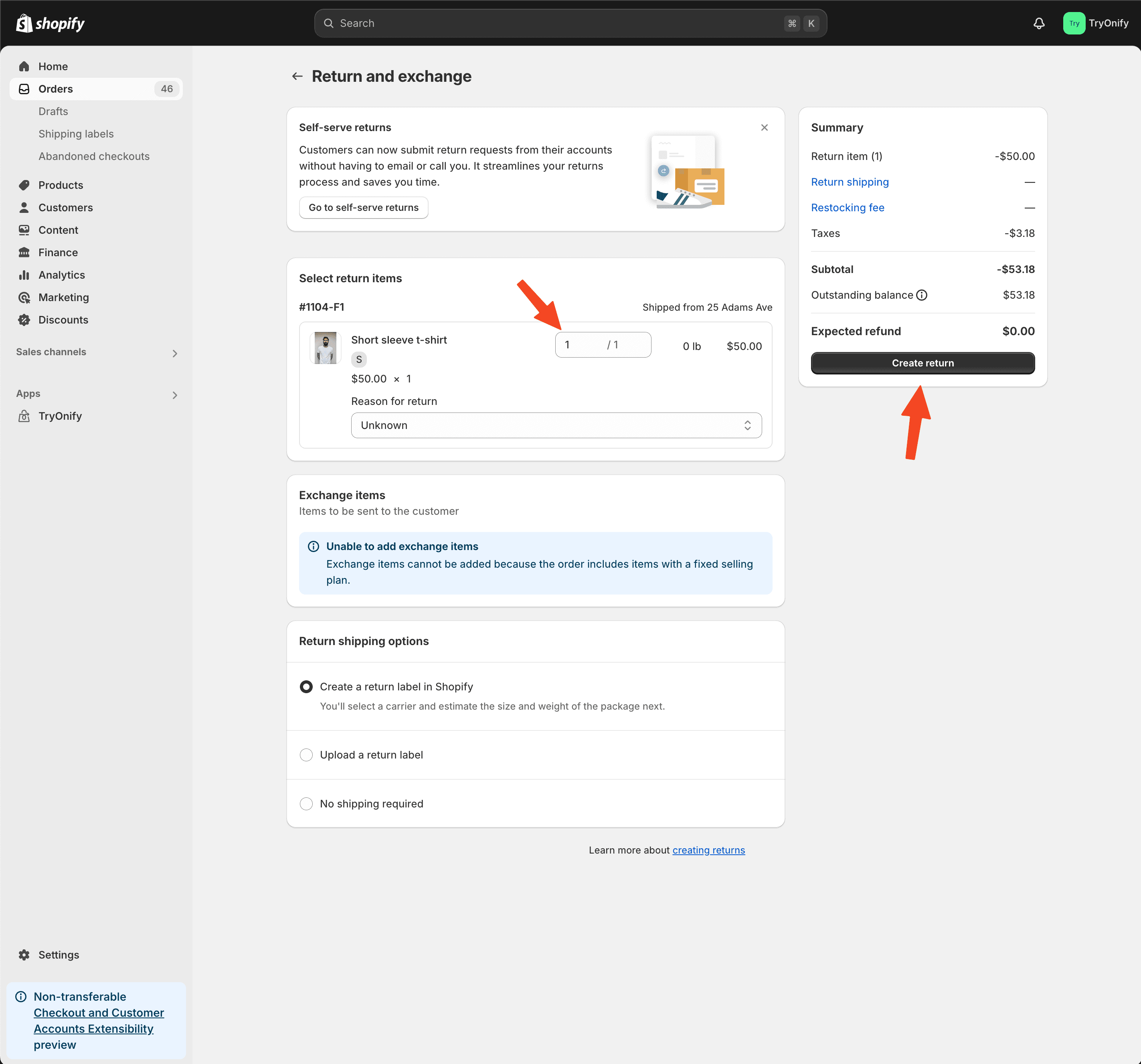
The return will now be listed as "In Progress" as the item has not yet been returned to your warehouse and marked as restocked in your Shopify Admin. If the customer's trial is going to end soon and you want to wait for the returned item before granting them their refund, see our previous article on changing the payment date.
Orders without a deposit
If you did not charge the customer a deposit, then once you've received the customer's returned items, go ahead and click "Restock" next to the returned items in the order details. Verify that the "Total" balance is $0.00.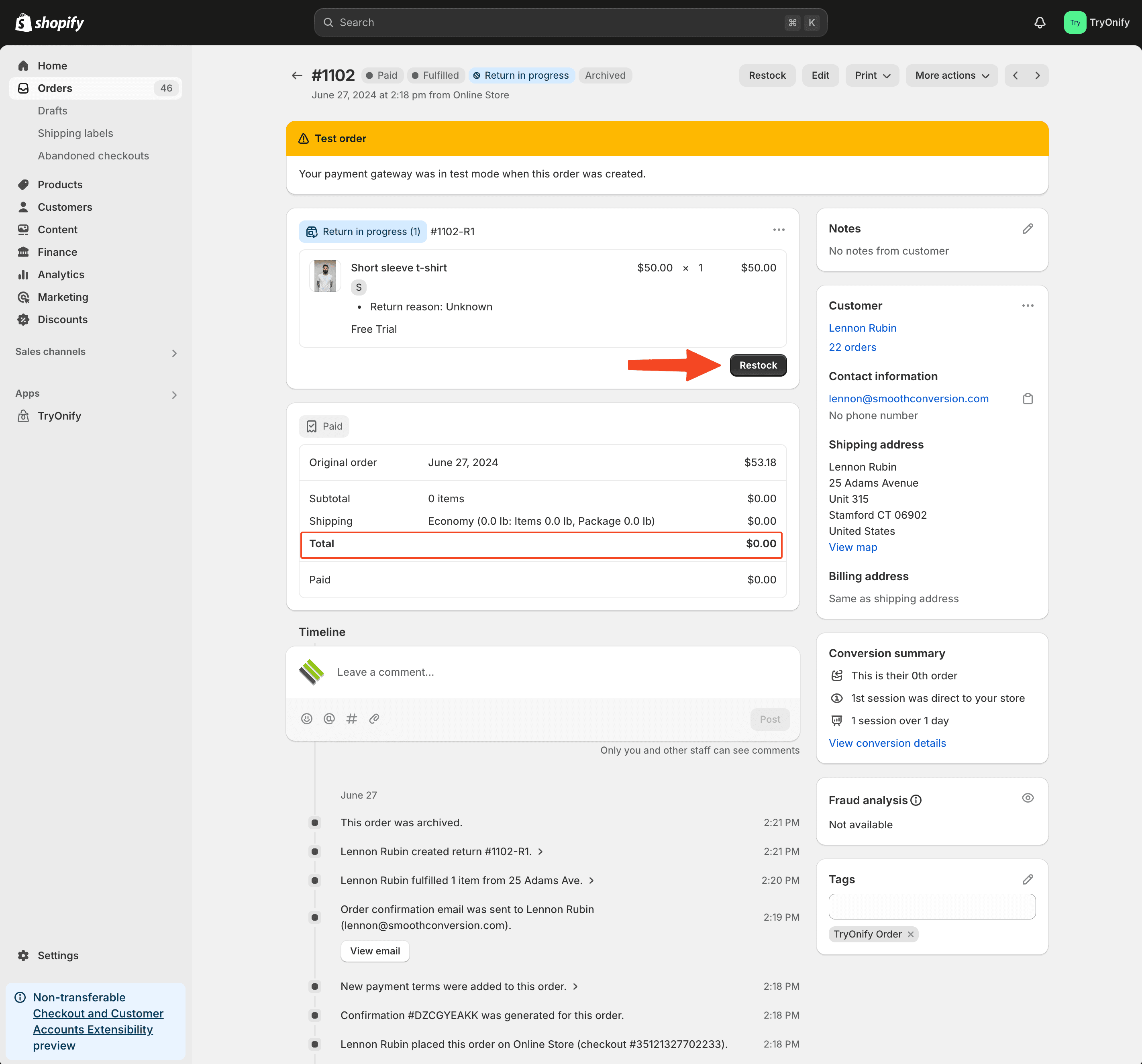
Orders with a deposit
If you did charge the customer a deposit and have received the returned item(s), go ahead and click "Refund" next to the returned items in the order details.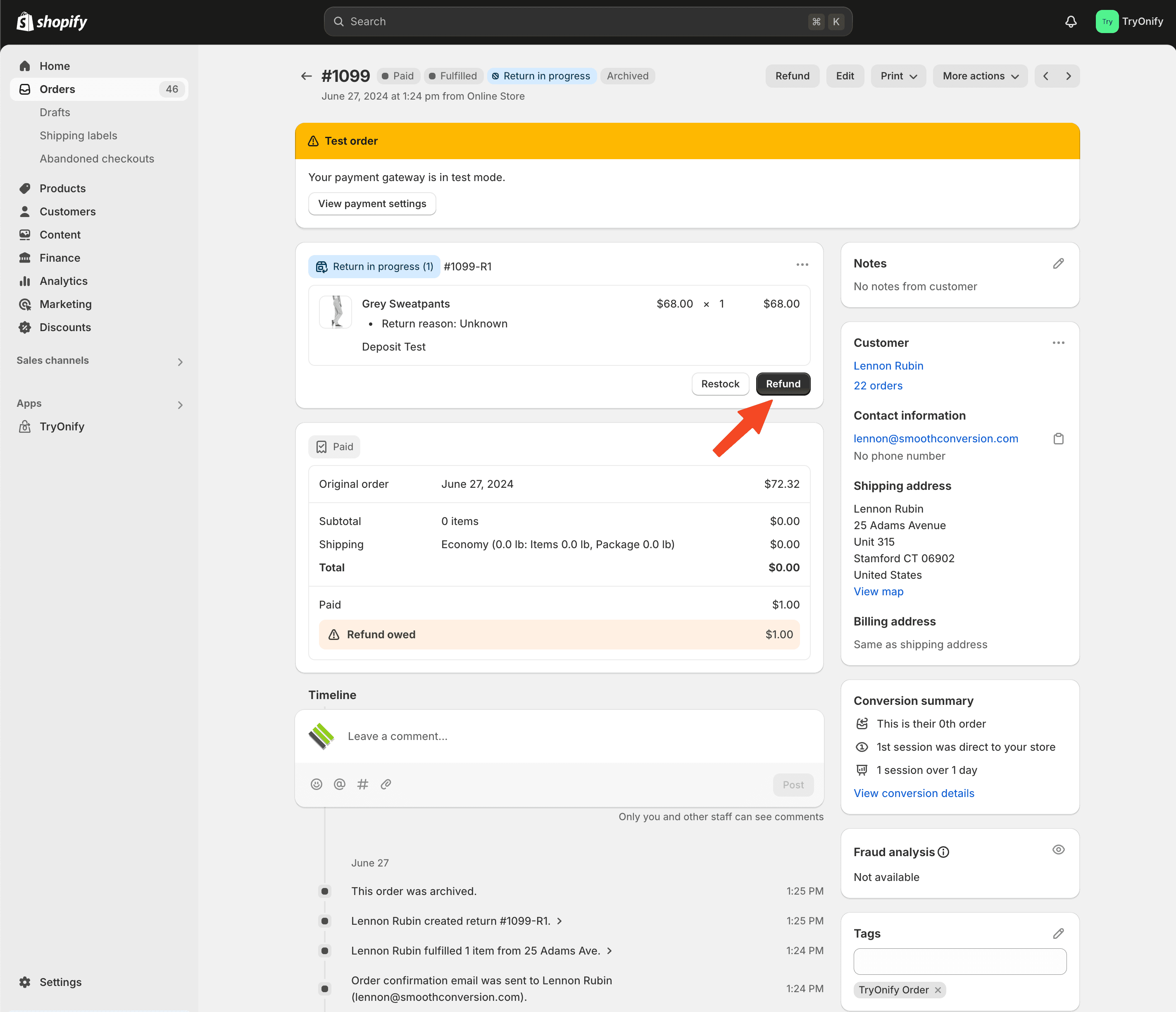
For deposit orders where all items are returned or all items are kept, you can move on with your life.But, if a customer keeps some items while returning others, there is a currently a Shopify bug where the customer will be charged the full amount. The returned / refunded items are not removed correctly from the charge. Even though the total shown on the order looks to be updated correctly, if you click the green "Collect payment" button and attempt to charge the saved card, you will see the amount it will charge is not correct and does not match the total.
We have been in contact with Shopify about this bug and they are working on a fix, but for now the workaround is to manually charge the full price and then issue a refund for the returned items. We understand this is a frustrating bug and are working closely with Shopify to help them fix it.
Please reach out to support@tryonify.com with any questions or concerns.
