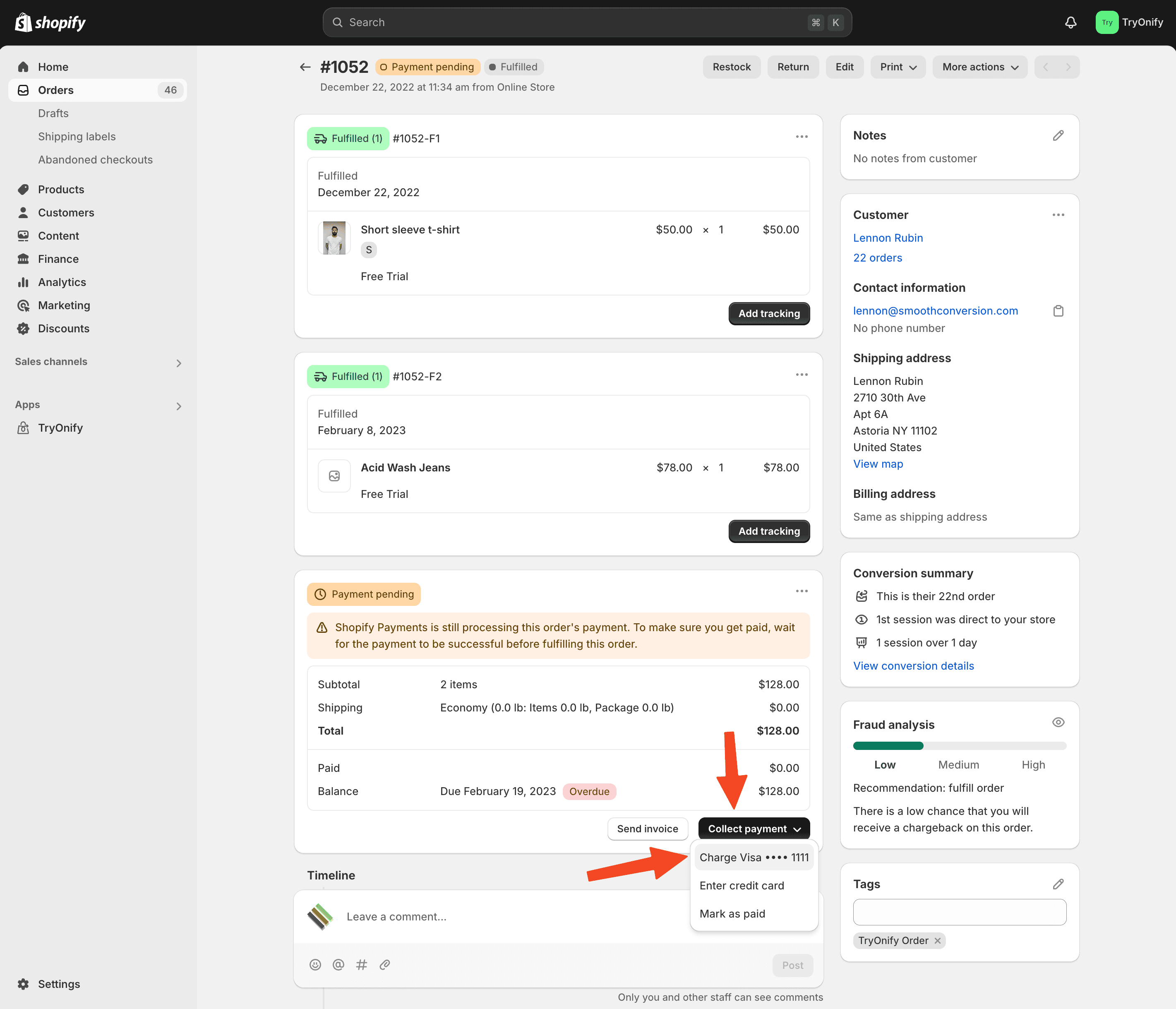Collecting payment
By default, all orders will be charged automatically at the end of each trial.
If you wish, you can turn off automatic charging. It will then be your responsibility to manually charge each order when its trial expires. You might consider doing this if you are experiencing lots of major shipping delays and want to avoid charging customers before they receive their orders. Even with automatic charging turned on, you are welcome to charge the outstanding balance of an order early if the customer has indicated to you which items they are keeping.
Automatic payments
To turn off automatic payments, open the TryOnify app Settings in the left menu in Shopify Admin.
In the Payments section you will see a checkbox labeled "Allow automatic payments". Uncheck the box and click "Save" at the top.
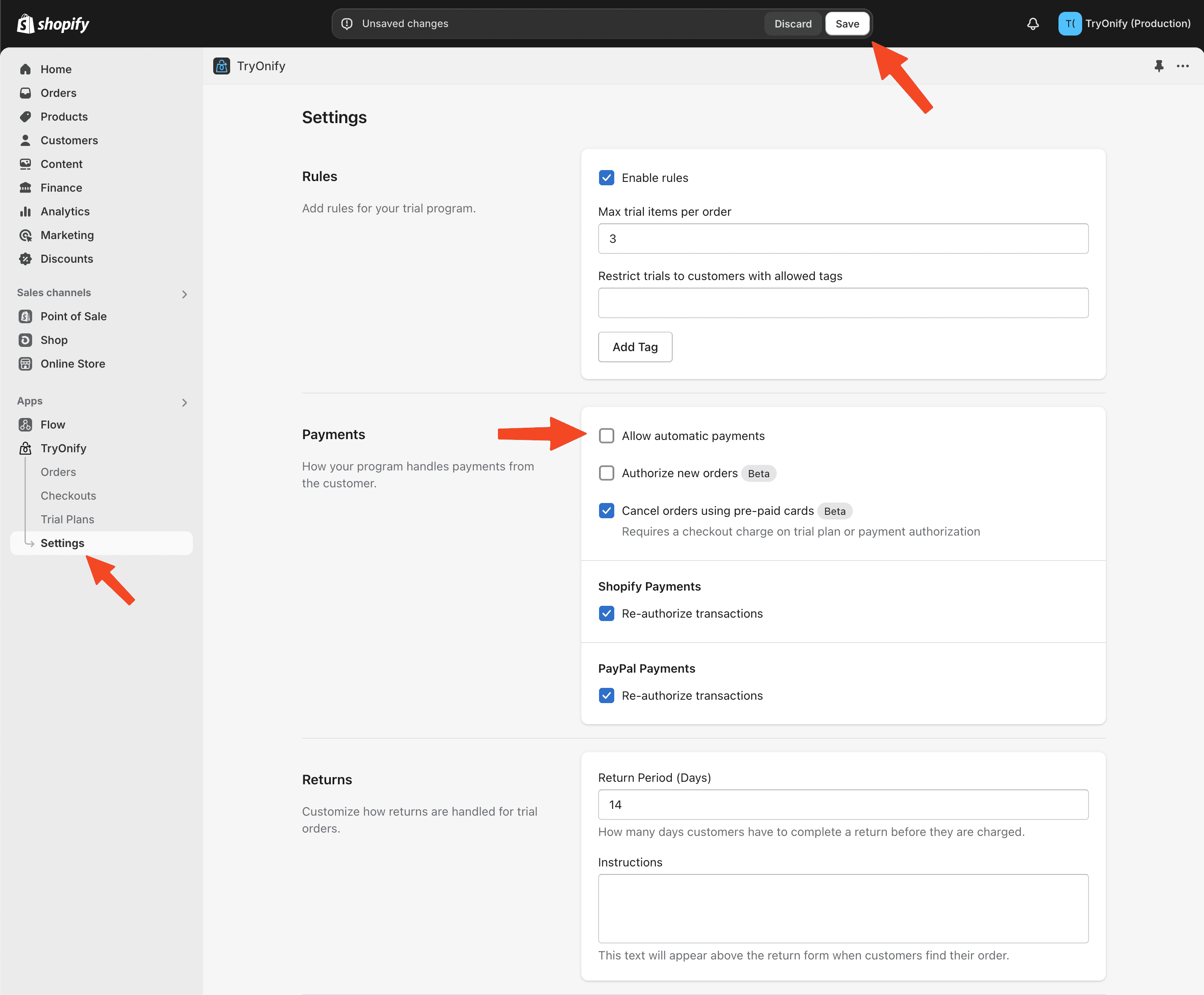
Manually charging order
To manually charge an order, navigate to the Orders page within the TryOnify app in Shopify Admin. Filter by Payment Due and click on the Order # for the order you want to charge.
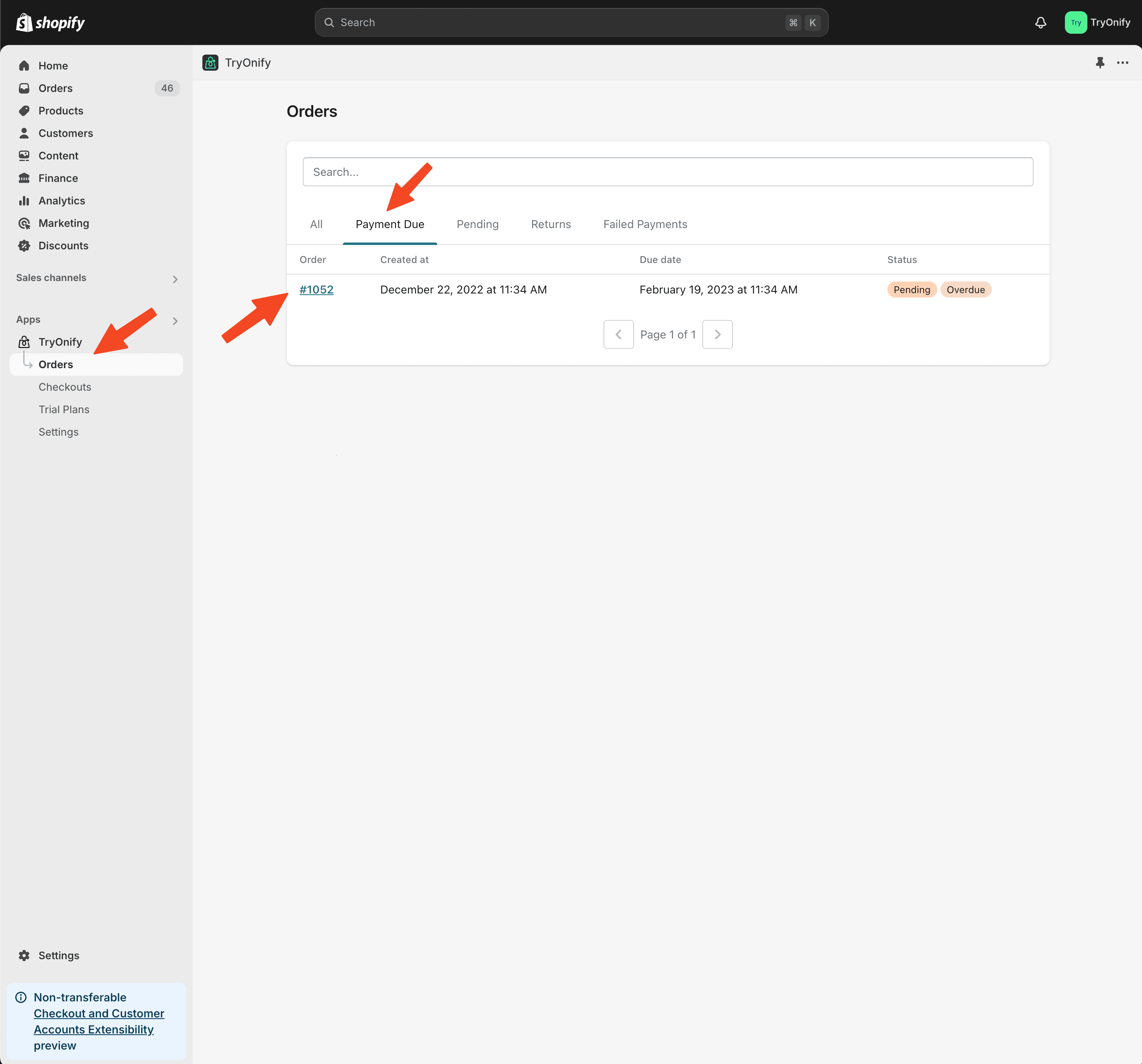
Click "View Order" in the top right corner.
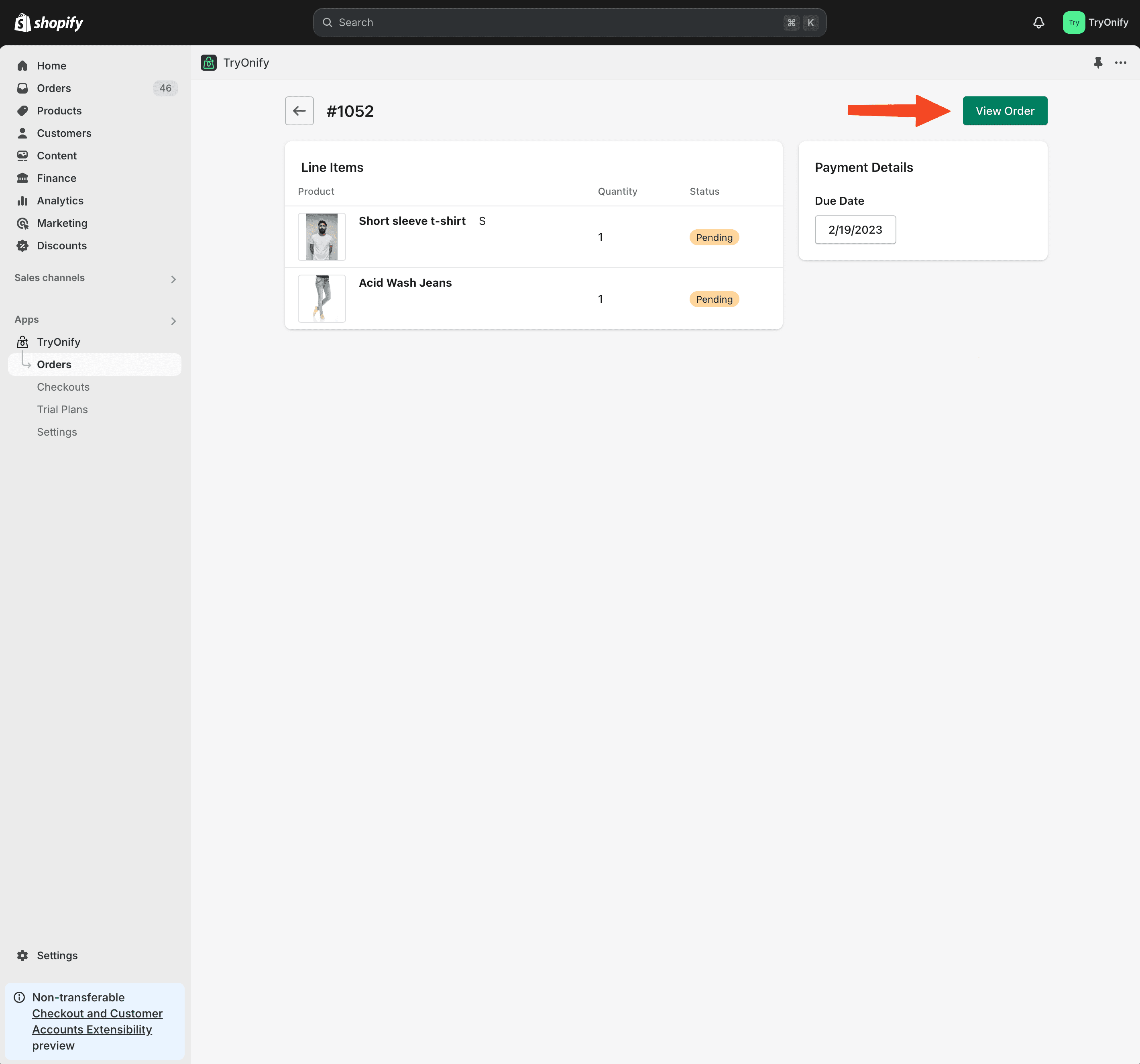
Click the "Collect payment" button and then "Charge …". If you see a confirmation pop-up, confirm the action.