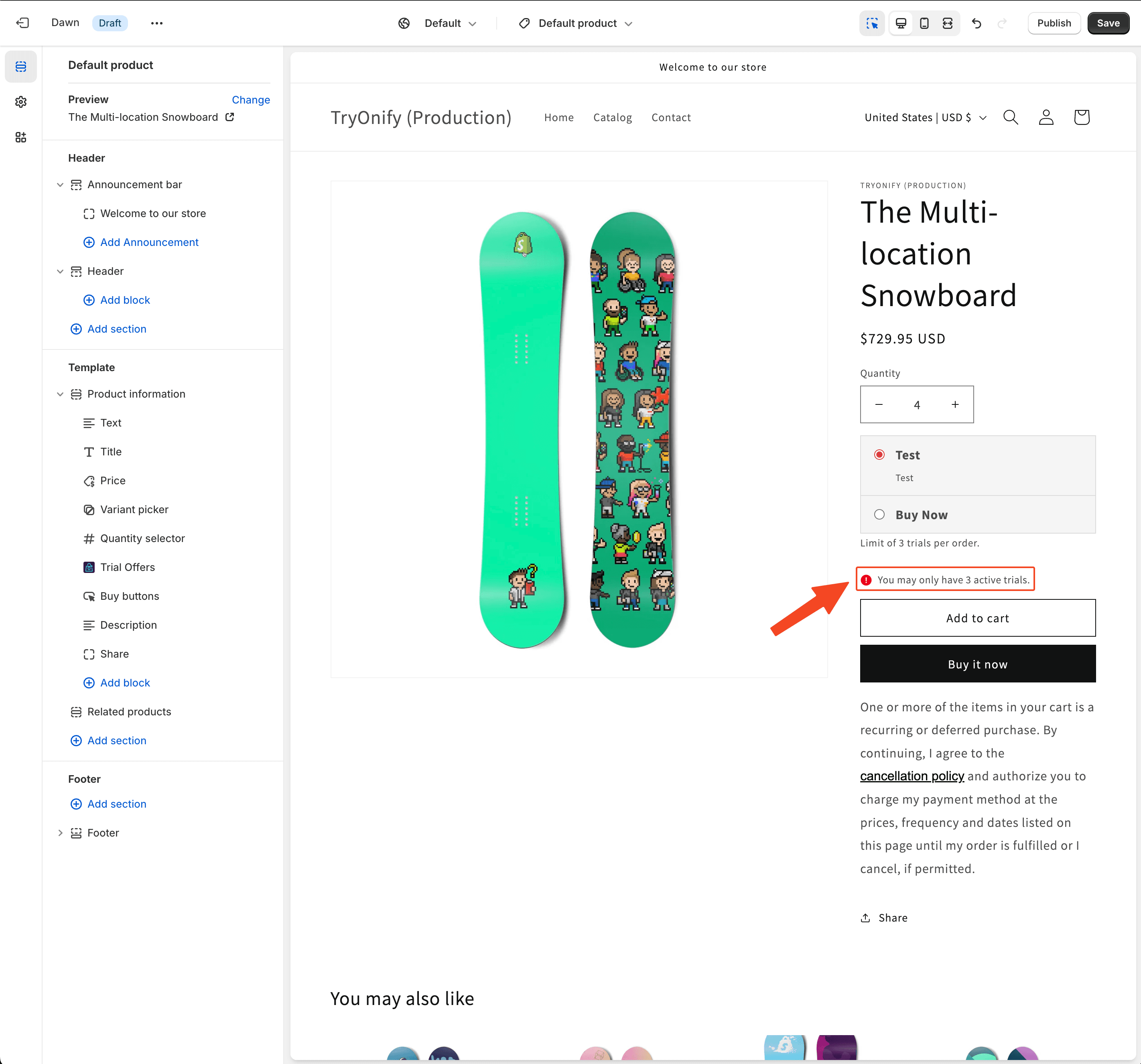Limiting trial items
Set a maximum number of trial items you want to allow customers to order in a single checkout.
You may want to limit how many trial items customers can order at once.
To configure this, open the TryOnify app in Shopify Admin and click "Settings" under "TryOnify" in the left menu.
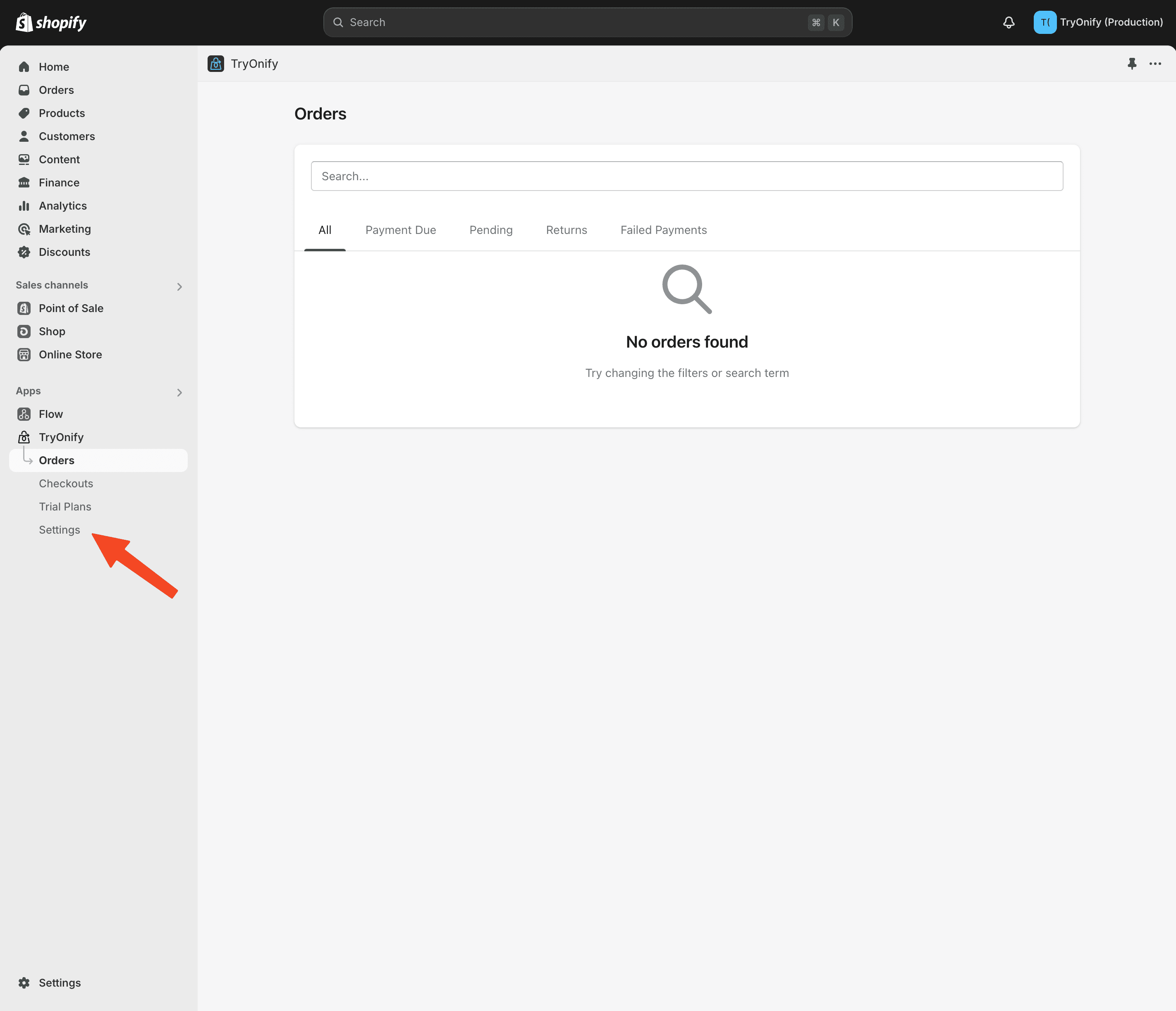
At the top of the page, you'll see the "Rules" section. Check the box next to "Enable rules" and input a number in the field for "Max trial items per order".
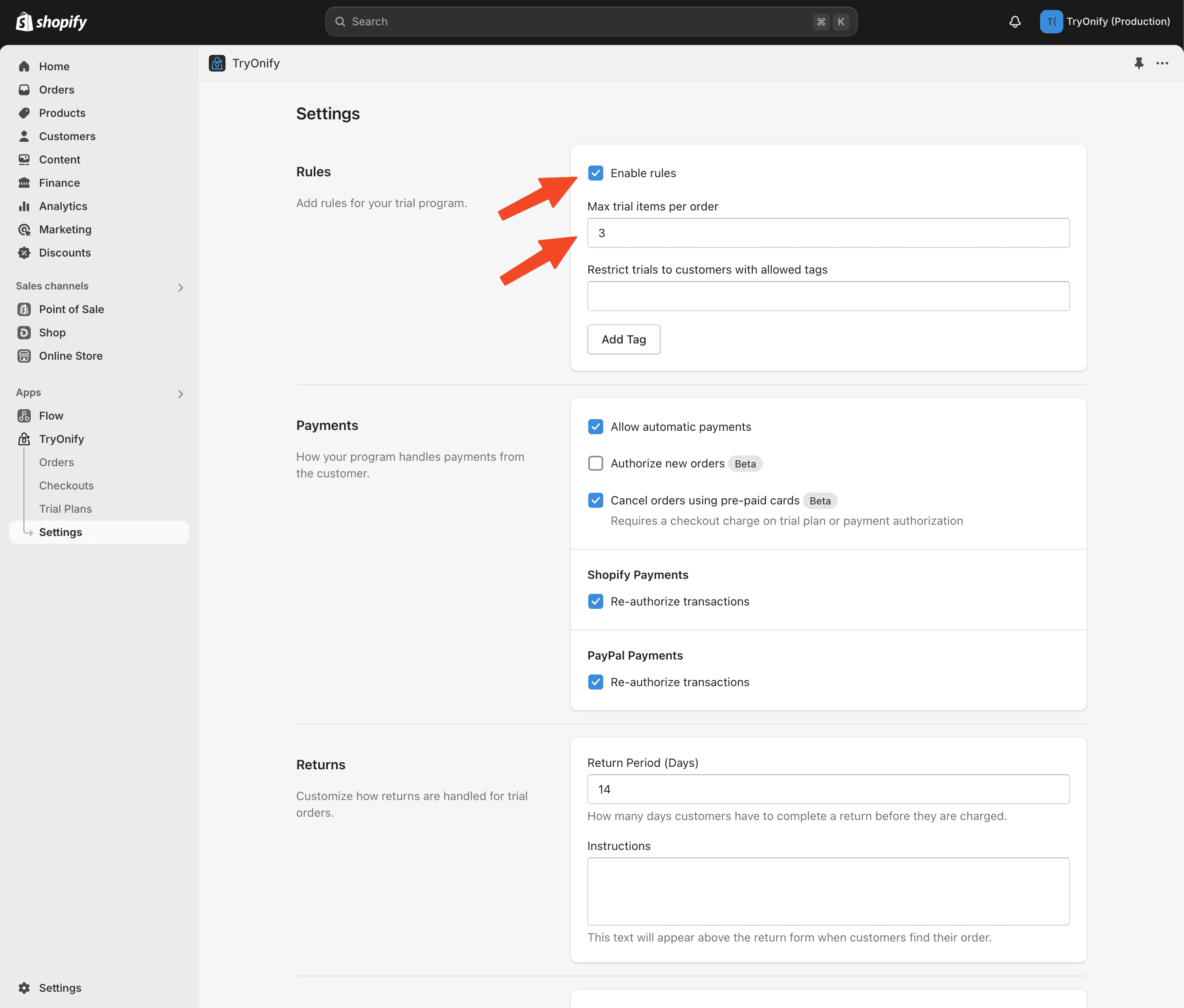
When you're finished, make sure to hit "Save" at the top.
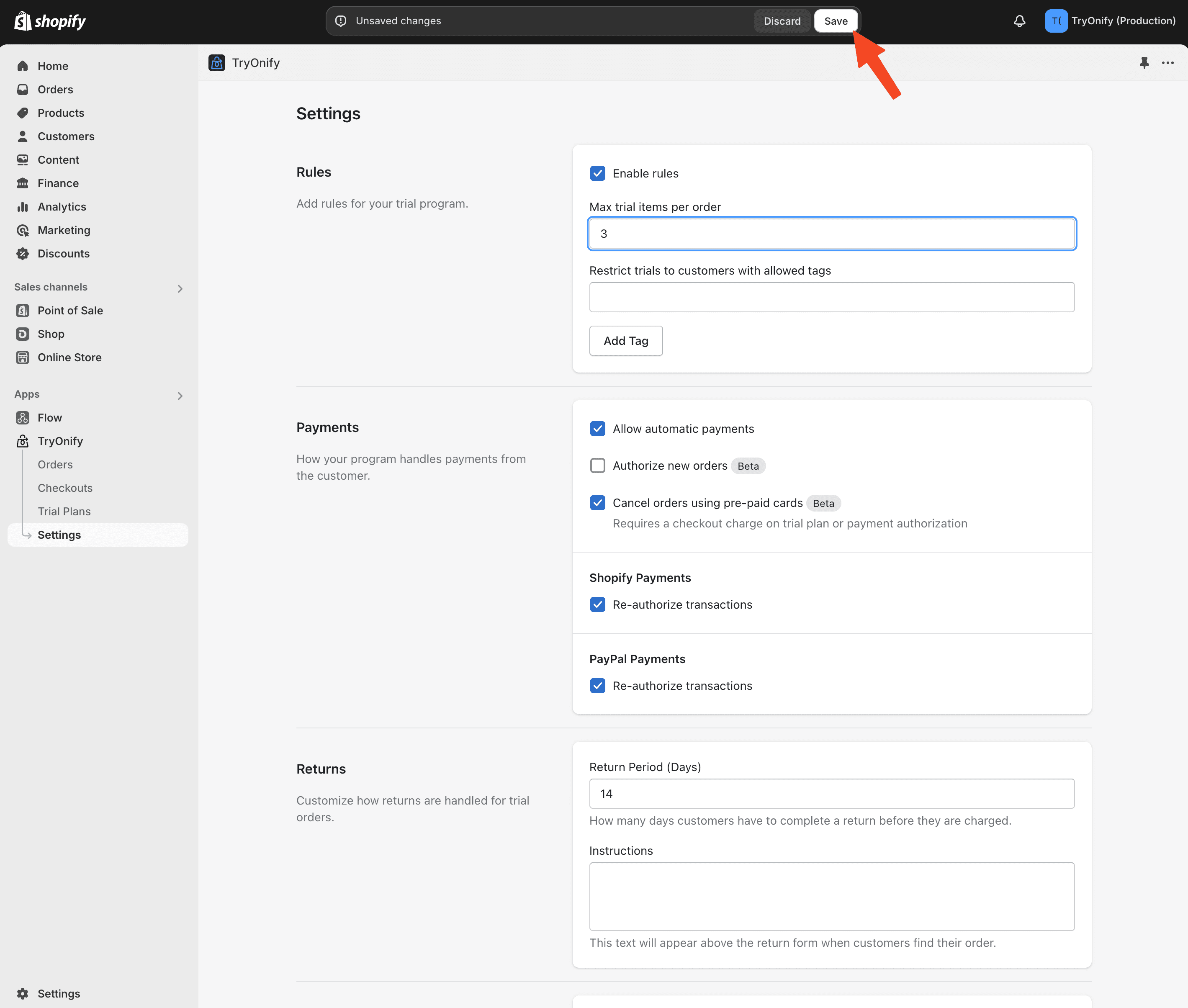
Now we'll verify that your rule is working as expected. Click "Online Store" in the left menu to be taken to your store's themes. Then click "Customize" next to the theme that has TryOnify installed.
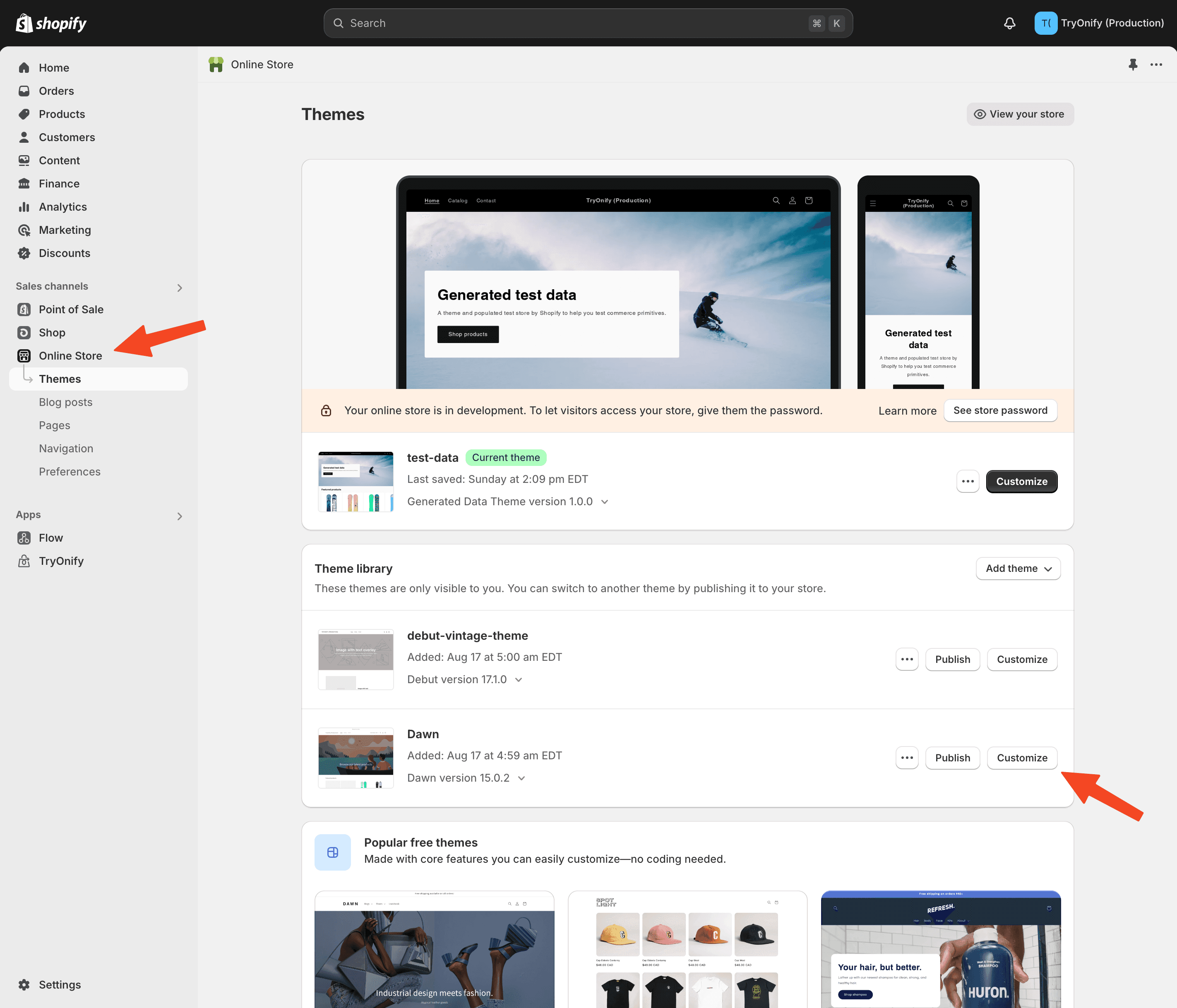
Next, click the dropdown at the middle-top of the theme editor. It should say "Home page".
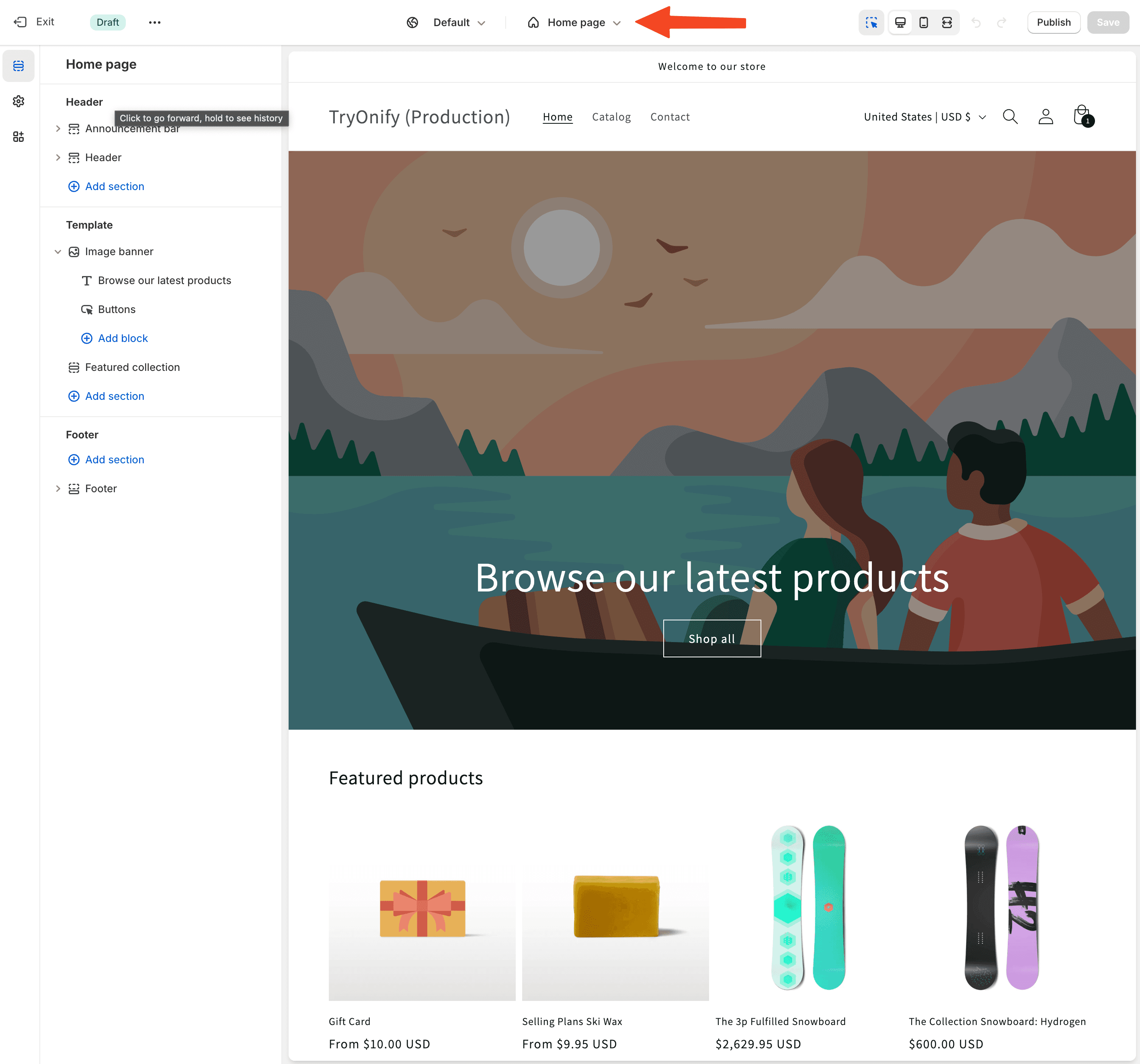
Click "Products".
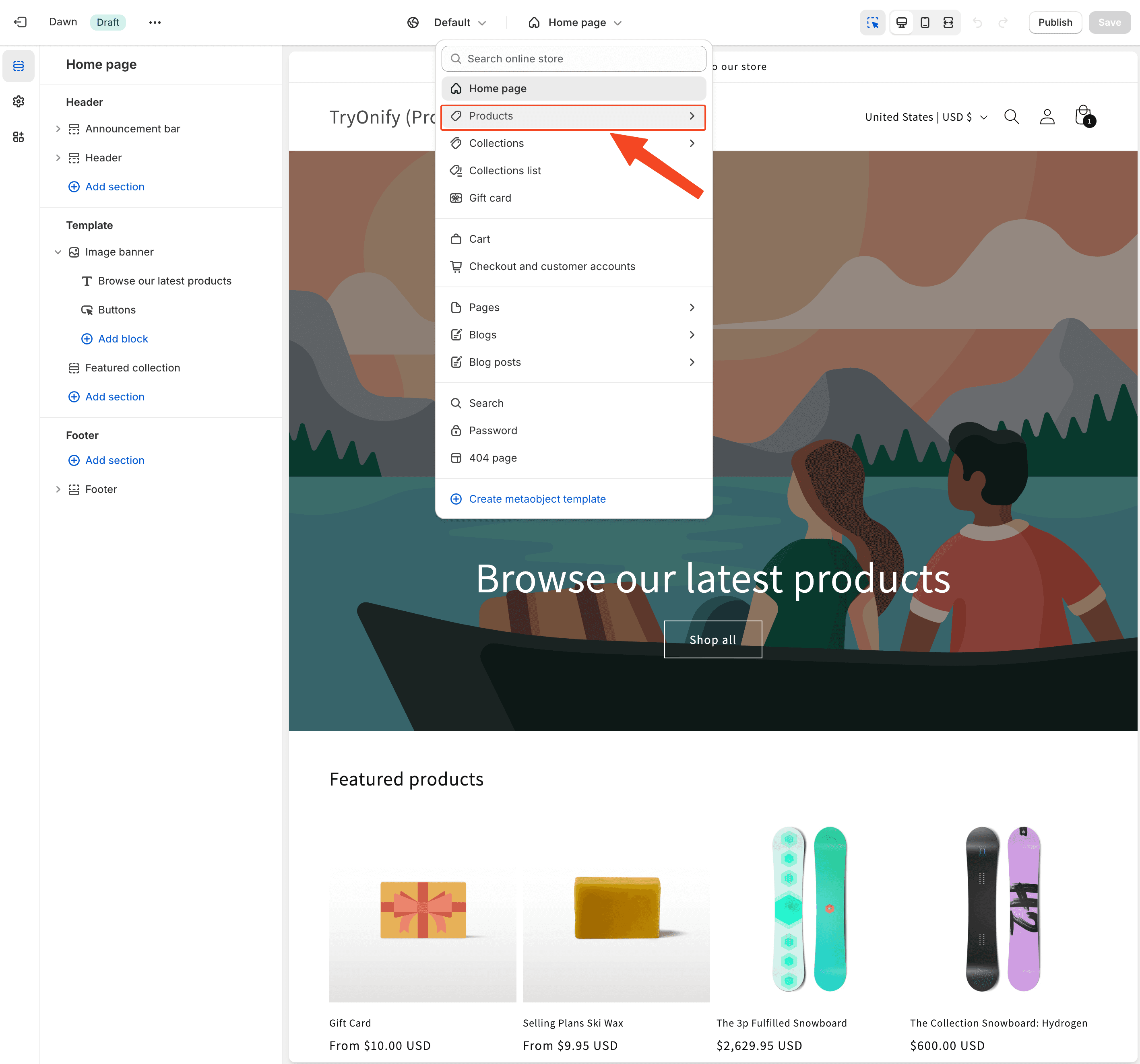
Select the product template where you installed TryOnify. For this example, we used "Default product".
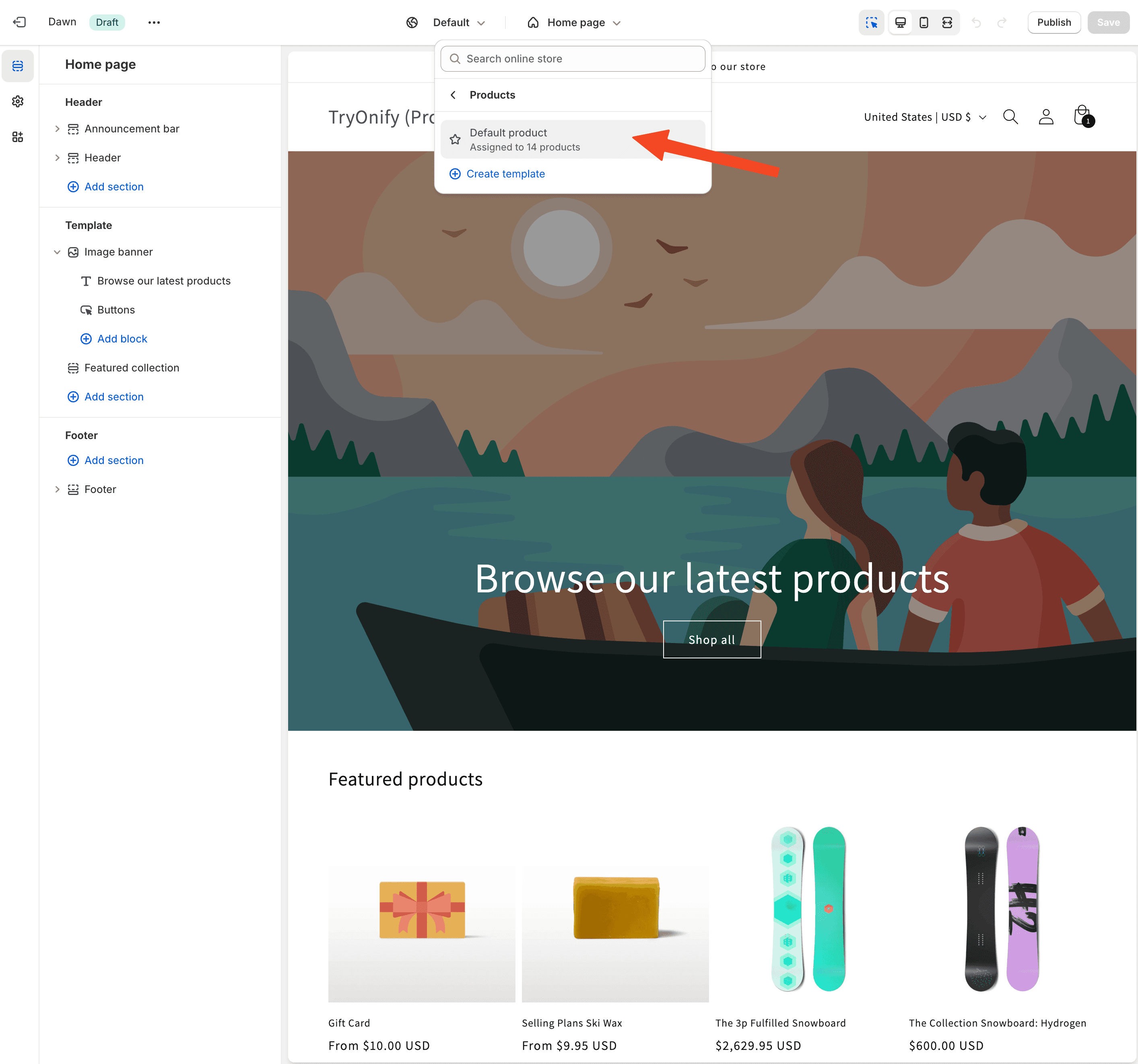
If you already setup TryOnify, you should see "Limit of x trials per order" where "x" is the number you entered in step 2.
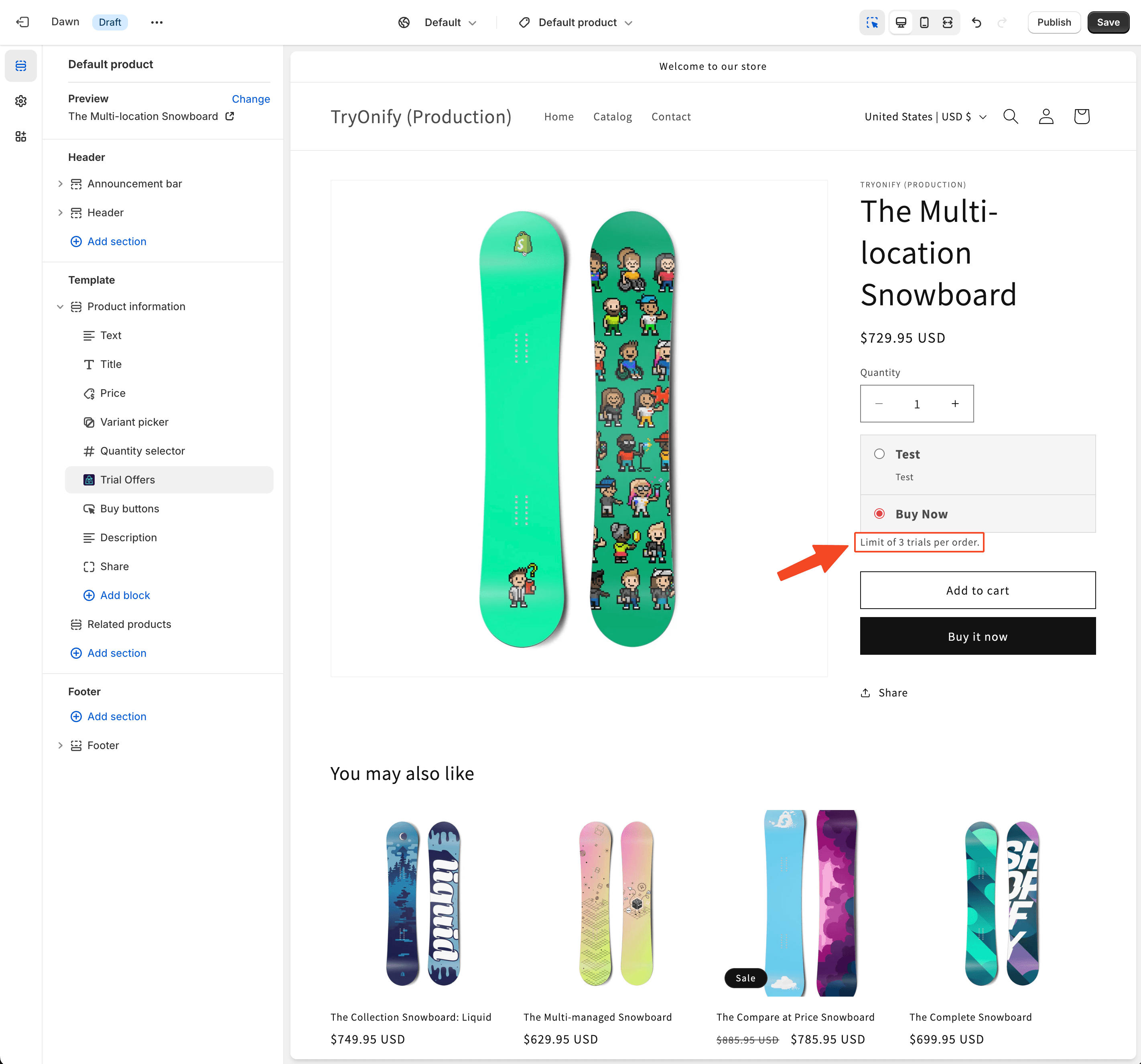
You can test that the functionality works by trying to add x + 1 items to your cart. You can do this in the editor itself (it will take 2 clicks to navigate as the 1st click only selects the element for editing) or by clicking the 3 dot icon in the top left corner and then selecting "Preview" from the dropdown menu. Once you click "Add to cart", you should see the following error 👇